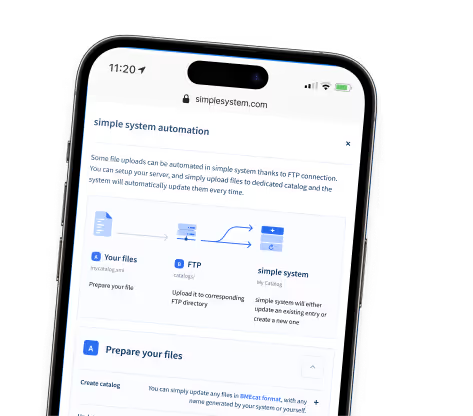As a new supplier, you are responsible for setting up your supplier account yourself. You can easily register here to start. As soon as you have provided your master data, logos, terms and conditions, catalogues and, if required, media data, you can start selling via simple system.
Frequently asked questions & answers and help documents
Common questions & answers
We've compiled a selection of the most frequently asked questions and answers about our e-procurement platform.
Please pay particular attention to our downloadable help documents and step-by-step video tutorials further down this page.
Is your question not included or not sufficiently answered?
Watch one of our recorded webinars or contact us at vendormanagement@simplesystem.com.
Bitte beachten Sie: Für Inhouse-Lieferanten gelten teilweise abweichende Prozesse. Verwenden Sie daher ausschließlich die Hilfsmaterialien, die direkt in Ihrem Account über das Fragezeichen-Symbol oben rechts verfügbar sind.
More videos? More content? More insights?
Now simple system on YouTube discover!
General
Yes, that’possible. In the Company & Settings section, you can expand your countries of operation under My Company → Company Details.
Customers from the selected countries will then be able to find and request you through the search function. The features of the Open Marketplace remain unaffected by this setting.
You can find detailed instructions in our Step-by-step guide.
For more information about this feature, please refer to our Help document (available in German only at the moment).
If a customer wants to buy from you via simple system, you will be notified by e-mail. Under “Company & Settings” — “My Company” — “Contact”, you can enter a contact address for new customer inquiries under “Email address for customer inquiries.” If this field is not filled in, the main contact person is addressed.
Yes, they can. Your customers can send you requests directly through the platform. You will receive these requests by email and can reply to them with your offer by email as well.
The customer will then see your offer on the platform and can generate platform order based on it.
If you would like to be activated for this feature, please contact us at vendormanagement@simplesystem.com.
A process description of the function can be found here (available in German only at the moment).
Customer inquiries can be found in the “Customers” section under the “Requesting Customers” tab.
Here you can see all details of a request and process it. You have the option to accept, reject or postpone the request (if, for example, there is still a need for clarification).
The customer is informed of any status change and can view the current status of their request.
Before using the simple system platform, we recommend our recorded simple system users webinars.
Please note our Help documents and Step-by-step instructions.
If you need urgent help with a concern in advance, you are also welcome to our contact technical support.
Catalogues
You can only upload catalogues as BME Cat versions 1.2 and 2005. If you would like to learn more about the BME Cat format, please visit BME page.
After consultation with our Vendor Management, It is also possible to set up an OCI Punch Out (version 4.0) to make configurable articles accessible to your customers, for example.
You can find more information on the above topics in our help documents, Provision of catalogues and Set up an OCI punch out.
After consultation with our Vendor Management, It is also possible to set up an OCI punch out to make configurable articles accessible to your customers, for example. Since OCI severely limits the platform's functionalities on the customer side, this step should always be coordinated with and approved by the customer.
You can find more information on this topic in our help document Set up an OCI punch out.
It is mandatory to enter an ECLASS. You must transfer ECLASS version 5.1 via the catalogue. Optionally, it is also possible to transfer version 7.1.
If you would like to learn more about ECLASS, please visit ECLASS e.V. website.
Yes, you can offer individual catalogues for connected customers on the partner marketplace as well as public catalogues on the open marketplace, from which all simple system customers can buy. Please note that there is a different commission rate for selling products on the open marketplace, which you can view under “Company & Settings” — “My Company” — “Contract Details”.
You can expand your product portfolio yourself at any time by uploading a catalogue (as BME Cat). There are no limits to this.
After consultation with our Vendor Management, It is also possible to set up an OCI punch out to make configurable articles accessible to your customers, for example. You can find more information on this topic in our help document Set up an OCI punch out.
There is no quantity limit for items or a maximum file size for catalogue files. However, please note that the larger the catalogue file, the longer the upload and subsequent processing take.
There is a limit of 1 GB per file only for price lists and customer item number lists, and a maximum file size of 5 GB per .zip file for media.
You can find more information on this topic in our help documents provision of catalogues.
Yes, you can easily set up automation via FTP in self-service and use it for regular updates. This is currently possible for catalogues as well as for price lists. The information required for setup, including your personal login details, can be found in the “Catalogues” areas of your simple system portal as well as under “Price lists” after clicking on the “Automatic upload” button.
You can find more information on the above topics in our help documents, Provision of catalogues and automated delivery of catalogues & price lists via FTP server.
Yes! We would be happy to create a catalogue in BME Cat format for you for a fee. The following link contains a detailed document, an Excel template for the data, and a sample catalogue file: BMECat creation for a service fee.
Prices
Customer-specific prices can either be stored via a catalogue that only one is assigned to customers, or by creating one or more price lists (in addition to the catalogue) that one be assigned to customers.
You can assign both a standard price and customer-specific prices to a customer. If an item is found in several assigned price lists in addition to the catalogue, the best price is determined and the customer is shown the lowest price.
You can find more information on this topic in our help document Provision of prices.
A price must always be submitted in the catalogue. Items that are delivered in the catalogue without a price are declared as faults and are not made available to the customer.
You can find more information on this topic in our help document Provision of prices.
If you only use one catalogue to provide prices, your customer will see the prices it contains.
If you use a price list in addition to the catalogue, it has priority over the catalogue (even though the catalogue prices should be lower).
If there is no price in the price list for one or more items in the catalogue, the price from the catalogue is used for these items in turn.
If there are different prices in several price lists for an item, the best price logic is used. The customer receives the lowest price from all price lists assigned to him.
You can find more information on this topic in our help document Provision of prices.
If your systems meet the requirements for such a call, a pricing web service can be set up in consultation with our vendor management. Please note that there is a fee to set up and use.
You can find more information on this topic in our help document Provision of prices.
Yes, you can easily set up automation via FTP in self-service and use it for regular updates. This is currently possible for catalogues as well as for price lists. The information required for setup, including your personal login details, can be found in the “Catalogues” areas of your simple system portal as well as under “Price lists” after clicking on the “Automatic upload” button.
You can find more information on the above topics in our help documents provision of prices and automated delivery of catalogues & price lists via FTP server.
Media & further information
You can not only upload images as a file via the portal, but alternatively enter them as a link in the catalogue, from which the respective image is retrieved live when a customer accesses the item.
You can find more information on this topic in our help document provision of media.
Customer article numbers (also known as material or item numbers) can be provided either via the catalogue or by uploading a customer article number list in *.csv format.
Only one customer article number list can be assigned to a customer at a time. In the case of a group customer, for example, you can assign the list to several customers who all use the same customer article numbers.
You can find more information on this topic in our help document, Provision of customer article numbers.
In addition to images, you can deliver all data formats defined in accordance with BMECat Standard 1.2 or 2005. For example, you can provide your customers with documents as a PDF file (technical data, safety data sheets, etc.) or additional information as a deep link (e.g. availability, stocks, delivery times).
You can find more information on this topic in our help documents.
Under the “Information texts” tab, you can maintain various information that is displayed to the customer when summarizing their shopping cart. These usually include shipping costs, minimum order values, etc. More information about this function can be found in the help document Provision of explanatory texts.
Under the “Availability & Delivery Times” tab, in addition to delivery times (you can also specify these via the catalogue file), you can also provide availability for your items. More information about this feature can be found in the help document Provision of availability & delivery times.
Under the “Reports” tab, you can always view all data on sales, customers, catalogues, and price lists. Please note our Step-by-step instructions.
Under the “Follow-up Documents” tab, you can configure the interface settings for transmitting the currently supported documents. More information about this feature can be found in the help document Provision of Follow-up documents.
You can choose between the following transfer methods:
- FTP email push: upload data to the server
- SFTP push: upload data to the server
- FTP pull: download data from the server
- SFTP pull: download data from the server
- HTTPS mail
We offer the following order formats:
- Opentrans 1.0
- Opentrans 2.1
- S2XML
- Text format
Please note that you can only select plain text with the transfer method email. Please also ensure that you have whitelisted our IP addresses for sending via HTTPS Post. This guarantees a smooth order transmission:
- 3.68.161.150
- 3.69.123.149
- 18.198.77.236
Further information on this topic can be found in the help document Receiving orders.
Download help documents
Hier finden Sie alle wichtigen Dokumente rund um simple system direkt zum Download.
Catalogue creation
More topics
Provision of catalogues, prices, and other data
Customers & orders
Video tutorials
Step-by-Step Instructions
Tap the video of your choice. This starts automatically.
To enlarge the video, use the arrow icon in the top right corner.
Catalogues
Price lists
Article number lists
Availability & delivery times
Media repository
Customers
Users
My company
Information texts
Data exchange
Reports
Provision of Follow-up documents
Vendor dashboard
Bestelleingang digitalisieren. Kundenzugang sichern.